SAP CPI Explorer is a tool that gives you a better insight into SAP Cloud Platform Integration. It provides some basic information about the system and lets you browse through the system’s bundles, classes and files. In the current version (build 6.6.16), SAP CPI doesn’t show much detail in Web UI. With SAP CPI Explorer you can easily find all components (bundles) deployed into your system. The tool shows Java, Groovy and Camel versions used by SAP CPI. You can search the system for a specific class and download the corresponding JAR. Finally, it allows you to display SAP CPI’s file system and download any file.
Prerequisites
- You know how to deploy and test an Integration Flow. If you’re new to SAP CPI, this tutorial from SAP is a good starting point.
Installation
SAP CPI Explorer is delivered as an Integration Flow (exported to ZIP). Download the ZIP file (below) to your desktop. Open your SAP CPI system and go to Design view. Select an existing Package or create a new one. Open Artifacts tab in the selected Package and switch to edit mode (click Edit button). Import the Integration Flow from the downloaded zip file selecting menu Add->Integration Flow and choosing Upload in the popup window. Deploy the Integration Flow.
Description
The tool consists of a single Integration Flow. It receives HTTPS request on the specified endpoint. The requests are processed with a Groovy script (Explorer.groovy). The script determines the page to be displayed from the provided URL path. The pages are rendered using SimpleMarkupEngine (Groovy) from the templates stored in the Integration Flow (path: src/main/resources/templates/*.gsp).

NOTE
The template files (*.gsp) are not visible in Web UI as Resources. In its current version SAP CPI allows you to upload only 4 resource types (archive, schema, mapping, script). The templates were added manually to the Integration Flow’s zip file.
Functionality
Once the Integration Flow is deployed, go to Monitor->Manage Integration Content and wait for the status to become Started. Next, copy the Integration Flow’s endpoint and open it with a web browser providing clientid and clientsecret (to get the credentials you need to create Service Key for service Process Integration Runtime – see Step 1 of this tutorial for a detailed procedure).
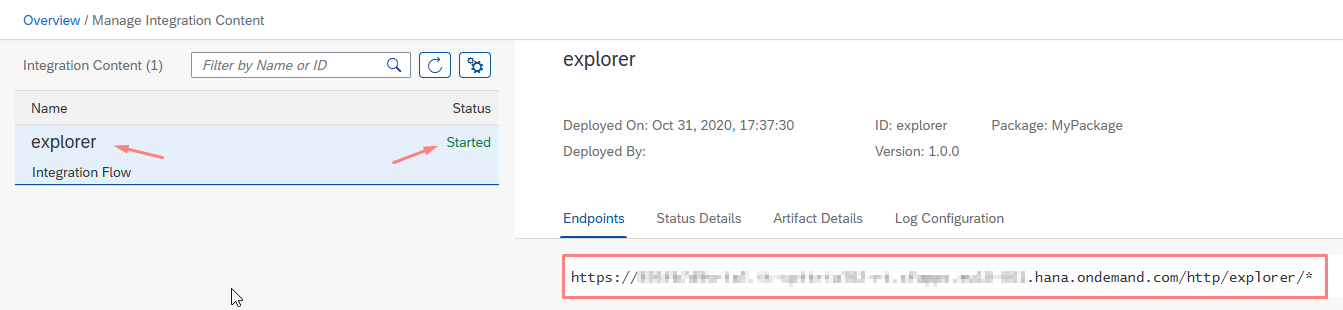
The tool consists of the following pages (accessible from the menu):
– System
– Bundles
– Classes
– Files
System
System page (default) displays some basic information about the system.
SAP CPI:
– Java version
– Groovy version
– Camel version
Operating system:
– Name and version
– Architecture
– Character set used in the system

Bundles
Bundles page lets you find the bundles installed in the system. Enter a bundle’s name pattern (you can use wildcards e.g. *apache*camel*) to display the list of matching bundles. You can click on a bundle to display its details (see below).

Bundle (Detail View)
Shows information about a single bundle: its location (jar:/mvn:), resources, entries (folders, classes, configuration files etc.). From the page you can also download the bundle’s JAR file.

Classes
The page allows you to find a given class and download the containing JAR. Enter the fully qualified class name (with package) or part of the name (e.g. *sap*messageImpl)

Files
Using the page you can browse through the file system of SAP CPI and download selected files. The browser starts at the root directory: /

Change Log
31-Oct-2020, Release 1.0.0
- Initial version
Not exactly what you need?
Would you prefer a customized version of the tool? We are ready to help.
Get in touch and ask for an offer.